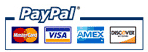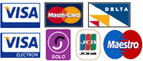Knowledgebase
Portal Home > Knowledgebase > PHP & MySQL > Creating MySQL databases
Creating MySQL databases
To create a MySQL database:
- Go to MySQL Manager in your Control Panel
- After DB: type the name you wish to give your database
- Click the Add DB button
- At the bottom of MySQL Manager under Users type a database user name and password - Click the Add User button
- If you click the Refresh button on your browser toolbar to reload the MySQL Manager page at this point at the bottom of the "Databases" section you should see your new user listed in the dropdown menu after "User:" and your new database listed in the "DB:" dropdown menu. If you do just click the Add User to DB button to add your user to your database and you're done.
Now that you have created a database, created a database user and have granted that user access to the database you created you can begin using your database.
As far as managing your MySQL database, you can use phpMyAdmin which is located at http://yourdomain.com/phpMyAdmin/ and linked from your MySQL Manager.
Make sure you are using the correct database name, database user name and password which you set in MySQL Manager. Note that a prefix consisting of your Mxhub user name and an underscore will be automatically added to both your database and database user names.
Example:
If the user name for your Mxhub account (usually the first seven characters of your domain) is "domainc" and you have created a database named "phpbb" and a database user named "bbuser" then the correct database and database user names will be as follows:
database = domainc_phpbb database user = domainc_bbuser
![]() Add to Favourites
Add to Favourites  Print this Article
Print this Article
Also Read
Powered by WHMCompleteSolution